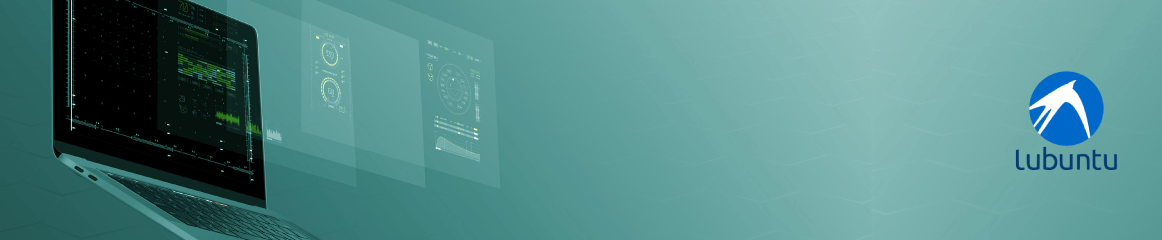
Lubuntu kiosk image for Castit digital signage software box
Lubuntu kiosk image for Castit digital signage software box
Digital signage is an excellent way to communicate with customers, employees, and visitors. It's a powerful tool to enhance your brand awareness and engage with your target audience. Castit Digital Signage software is an exceptional tool that enables you to manage your digital signage campaigns quickly and easily.
Why Lubuntu?
Lubuntu is a lightweight Linux operating system that is perfect for running kiosk software. It doesn't come packed with software that you need to clean up and will work almost on any hardware. Quickly tested the concept in a virtual machine and we got the box from https://www.osboxes.org and using the great Oracle VM VirtualBox. After the concept seems plausible we proceed to a real machine so Clonezilla can make an image out of it.
The first step was to install Lubuntu, and it was an easy and straightforward process. We used Rufus to make an iso bootable image out of the iso we downloaded from the Lubuntu website.
Once installed, we set up an auto-login for the user we created, so the system will boot straight into the desktop.
sudo nano /etc/sddm.conf
Enable autologin
[Autologin]
Session=Lubuntu
User=%YOUR_USER%
Teamviewer is our choice for remote assistance
To improve our support, we installed TeamViewer and set it up. We did not install it from a repository but from the website directly. With TeamViewer, we can easily provide remote assistance to our clients and resolve any issues they may encounter in the future. TeamViewer is an excellent tool for customer support and works seamlessly with Lubuntu. We recently learned about “grant easy access” to avoid having a password at all so we grant it and set up our new client in our tracking list.
The makeup of the desktop and powering up some scripts
Next, we hide desktop icons and set up a nice background to make the kiosk desktop look professional and make anyone glancing at the desktop (in some unfortunate cases) aware of what is the kiosk software about, or simply while booting Castit Digital Signage box.

Most of this is done under Menu >> Preferences >> LXQt Settings >> Session Settings.
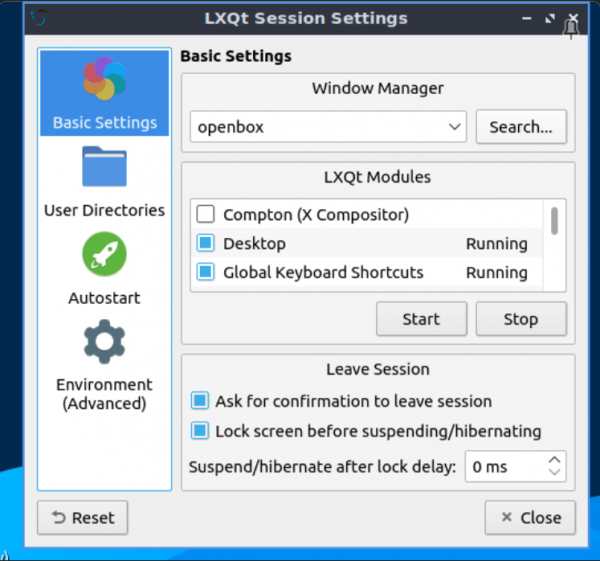
There are many more settings here so be sure to check them out if making a kiosk yourself.
Next, we used Visudo and be careful and know full of what you are doing here (sudo visudo) to make sure the scripts we needed to work were running, and we set up a cronjob to restart the system so the Castit Digital Signage software can trigger an auto-update. While there be sure your user does not belong in other groups as it may cause a lot of problems and not working code or scripts.
Castit digital signage software platform is running the show
We also disabled other software to ensure that the kiosk image was running smoothly and efficiently. Then we installed the Castit Digital signage Linux player and removed the activation code, so the code would not be the same on each instance. This ensures that the player is ready to run the Castit Digital Signage software without any additional setup or activation requirements for the person making the image deployment. Castit runs on NWJS and is a platform for all the features it runs below the surface. It also does the kiosk magic so no gestures will exit the true fullscreen mode.
The toughest challenge
One of the biggest headaches we encountered was when the screen went blank after 15 minutes. We tried everything, but in the end, the solution was to turn off the screensaver by powering it off in the startup applications and using the command:
xset s off && xset -dpms
This solution was difficult to find, but it worked like a charm.
Clonezilla for image making
Finally, we used the excellent software Clonezilla to create a distributable image. With Clonezilla, we were able to create a snapshot of the Lubuntu kiosk software we just made, so we could easily and quickly distribute it to multiple devices. Deploying a Clonezilla image to a new computer box we prepare for the client - with the following image - takes us 5 minutes. Then it is fine tunning per client, but we save a lot of time and skill to do it this way.
Conclusions
We hope this helps you. Of course - the bulk of the work that is Kiosk here is done by Castit Digital Signage player, which covers everything else you are missing in this article. It took us a day and a half of experimentation to come to a very usable, stable running desktop. The biggest pain point was the blank screen that was caused by the above-mentioned DPMS - Display Power Management Signaling.
In the coming days, we will make a Snap application out of Castit Digital Signage Software so it will be even more straightforward and we will try another method of making a Kiosk application, this time with MIR.
If this was interesting it is good to note we can write about how we made it to ChromeOS and what makes the difference there.
Certainly, there are many many ways of doing exactly the same things as we did here and with other systems, and tools and probably better in many ways, but this is certainly one way that it can be done and that works.
In conclusion, the Lubuntu kiosk software image is an excellent choice for running Castit Digital Signage software. It's lightweight, flexible, and easy to set up. With a few simple steps, you can have a powerful digital signage system up and running in no time. Castit Digital Signage software is free digital signage software that is easy to use and offers a wide range of features to help you manage your digital signage campaigns effectively.
